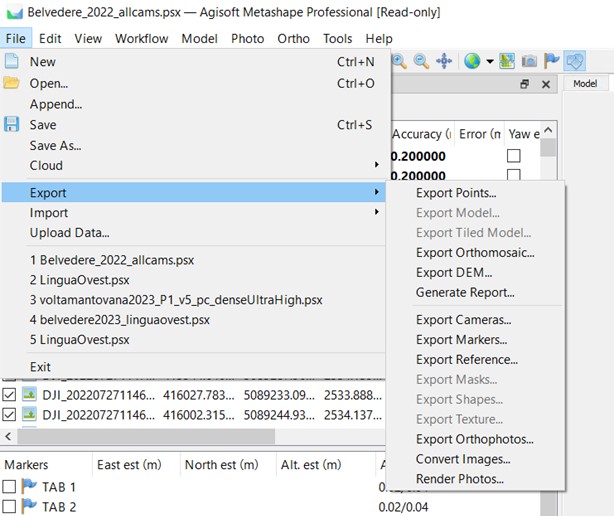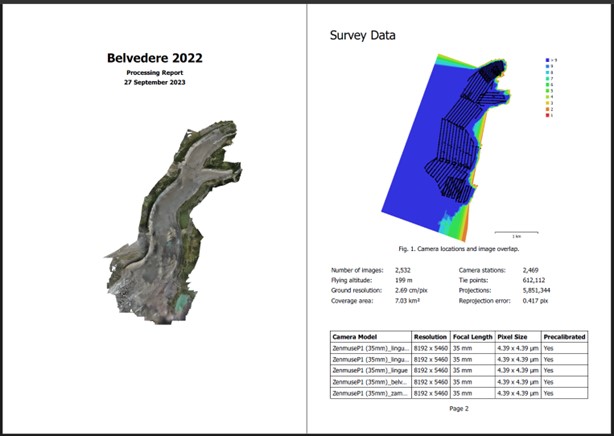Metashape Workflow
In Metashape environment, the process of photogrammetry to generate a dense point cloud and associated products comprises several sequential stages as presented below:
-
Import Images: Upload images
-
Camera Calibration: Set interior orientation
-
Setting Coordinate Reference System
-
Insert GCPs coordinates: measure GCP on images
-
Align Photos: Block formation (external orientation) -> Sparse cloud
-
Create Dense Cloud: Dense image matching -> Dense cloud
-
Create Mesh: 3D polygonal model
-
Create DEM: Generate Digital Elevation Model
-
Create Orthomosaic: Orthoimages
-
Export Results: Export products and quality report
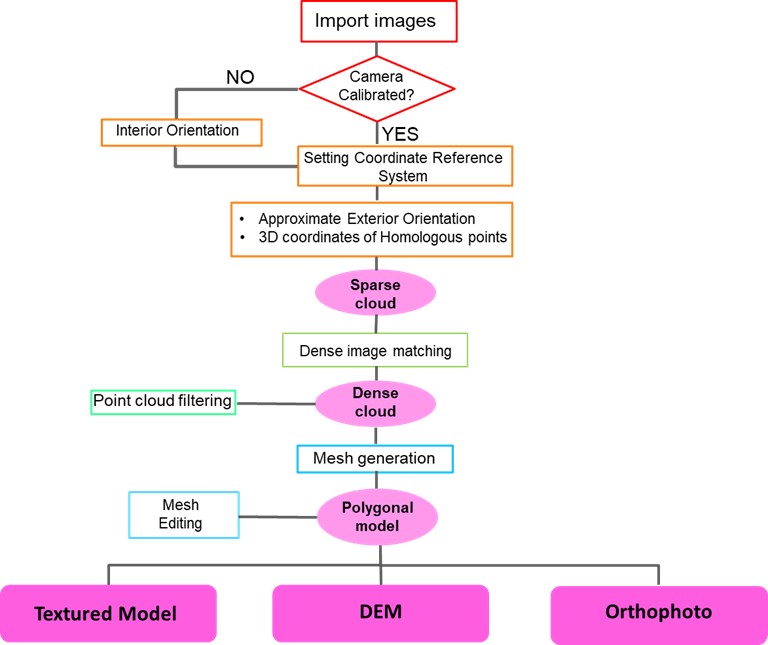
Import images
The images can be imported directly from the original folder.
Command: Workflow → Add Photos
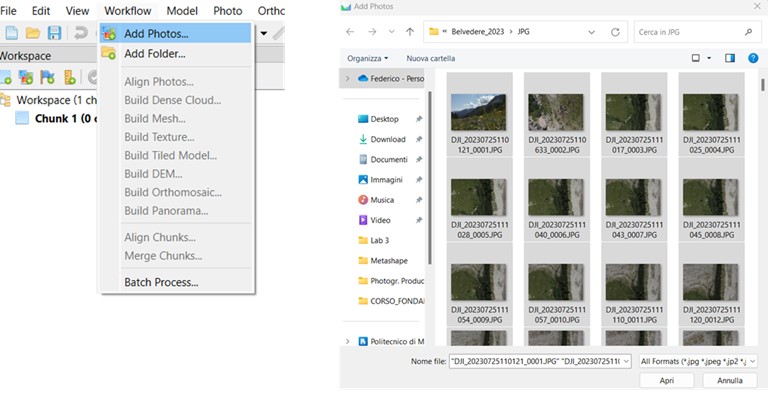
Camera calibration
If a camera calibration is available, it can be imported before the orientation phase, as a “precalibrated” certificate. During the orientation, the parameters will be re-estimated starting from the original values. It is also possible to fix the coefficients to the initial values. If there is no prior orientation available, the software can carry out an estimation of internal orientation parameters, only based on BBA informations (auto-calibration).
Command: Tools → Camera Calibration→ Load a camera certificate
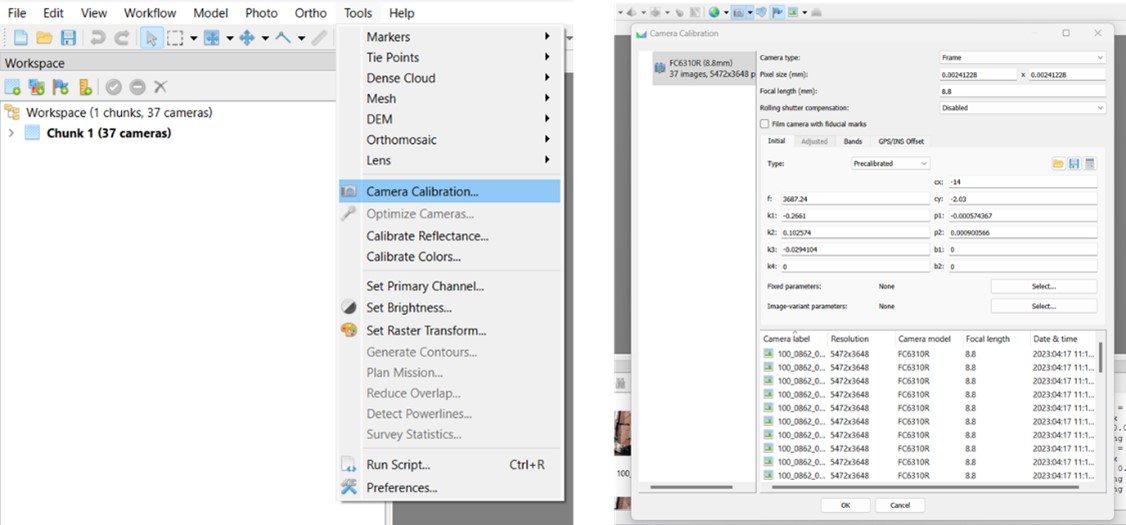
Setting Coordinate Reference System
It is crucial to assign the appropriate Reference System (RS) for the project, which can be a local coordinate system or a geographic/cartographic system. Metashape can manage different systems separately for cameras, GCPs, and the model. Additionally, it is possible to perform coordinate conversion.
Finally, the Reference panel allows for setting the a priori accuracies of observations.
Command: Reference → Settings
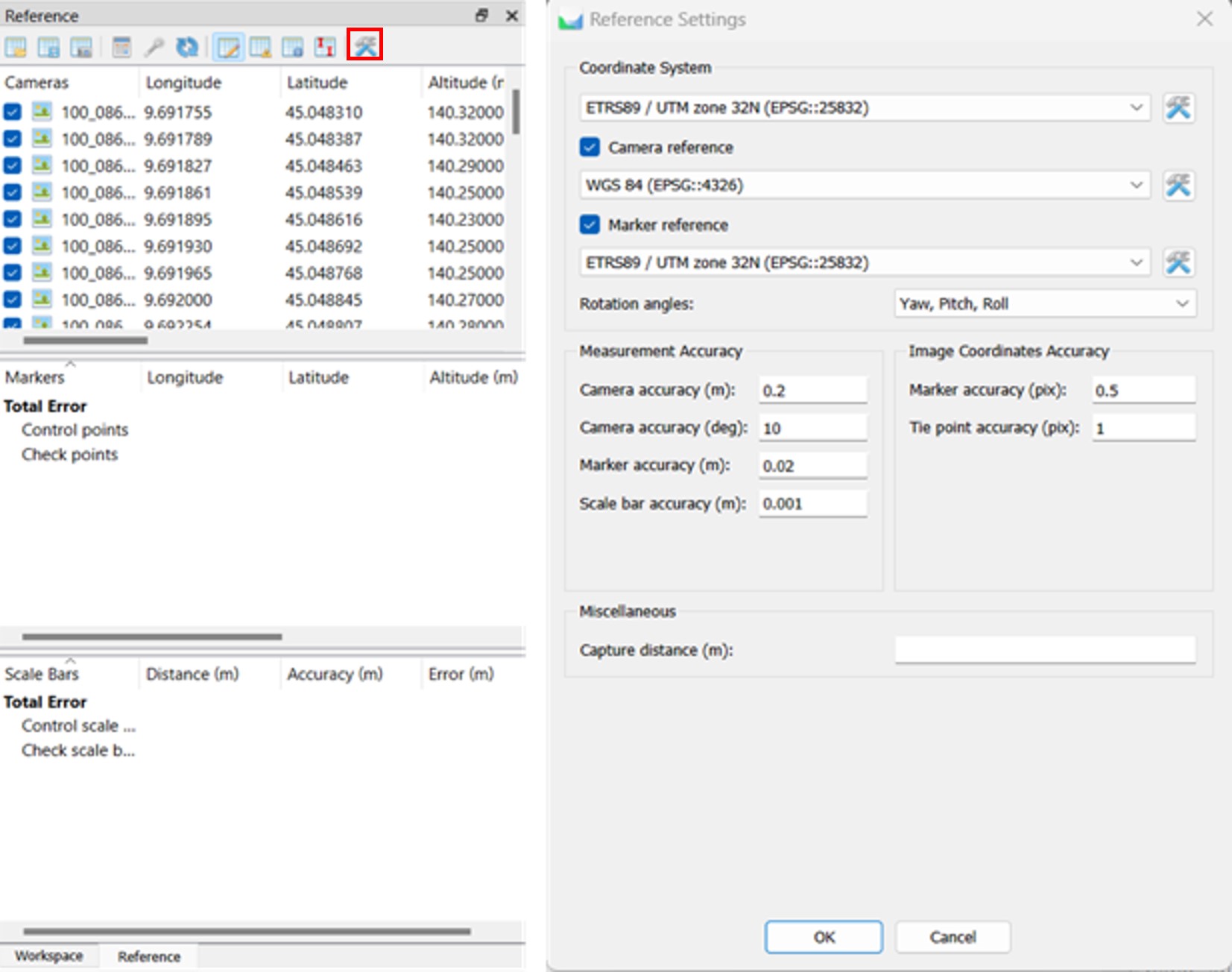
Insert GCPs coordinates
GCP coordinates, acquired with topographic or GNSS instruments, can be imported from a text file.
Command: Reference panel → Import reference
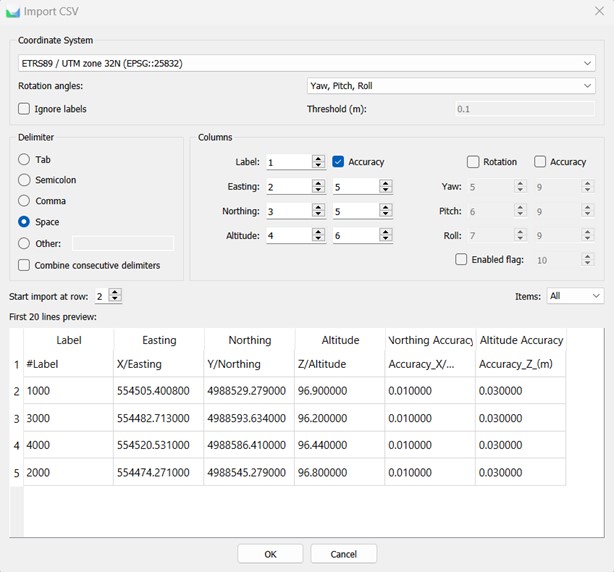
GCPs must be collimated on each image in which they are visible. This operation associates their object coordinates with the corresponding image coordinates, adding these crucial observations to the BBA.
Command: Double-click on a photo → Right-click on marker → Place marker
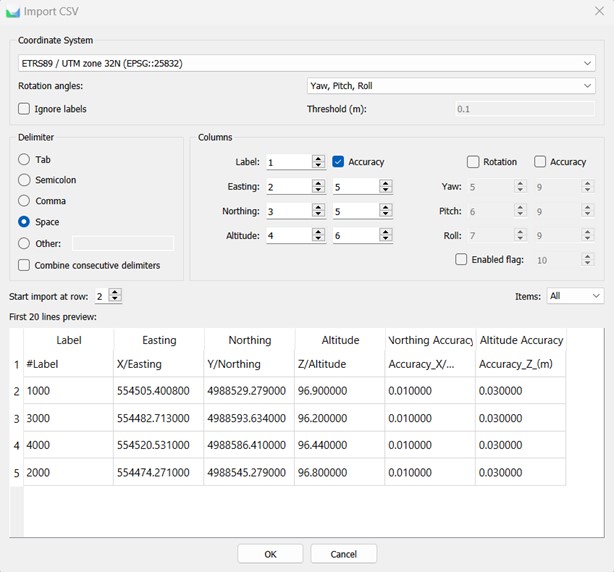
Align photos
This is the actual external orientation phase, in which the BBA is calculated. Many homologous tie points were found by automatic matching, generating the Sparse Cloud.
Command: Workflow → Align photos
Parameters to be set:
Accuracy (image subsample rate):
-
Highest: pixel oversample 4:1
-
High: pixel original resolution 1:1
-
Medium: pixel subsample 1:4
-
Low: 1:16
-
Lowest: pixel subsample 1:64
Reference preselection (preferential order in which homologous points are sought in an image pair):
-
Source: camera positions at shot epochs (if available)
-
Estimated: estimated camera positions
-
Sequential: progressive image name/number
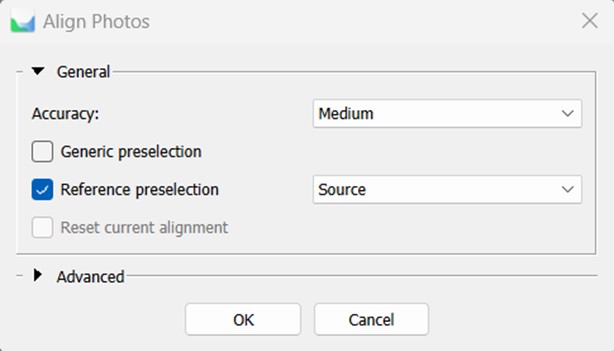
Alignment is the fundamental step in the entire process. in fact, at its end, the quality of the result must be evaluated in terms of residual errors on GCP.
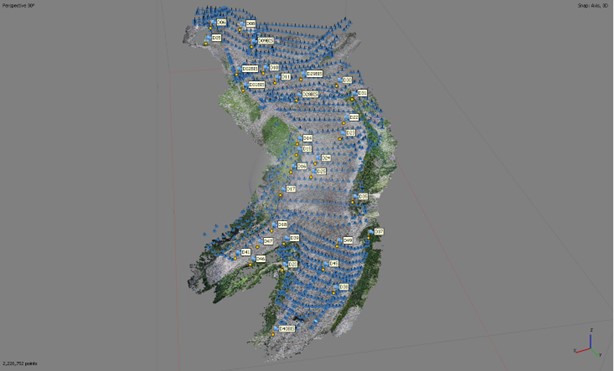
Create Dense Cloud
Dense cloud is the most complete reconstruction of the object surveyed. It consists of millions of points, whose color and coordinates are known.
Command: Workflow → Build Dense Cloud
Parameters to be set:
Quality (image subsample rate):
-
Ultra High: original pixel dimension
-
High: pixel subsample 1:4
-
Medium: : pixel subsample 1:16
-
Low: : pixel subsample 1:64
-
Lowest: : pixel subsample 1:256
Depht filtering (noise point filtering in colud generation phase):
-
Mild: low smoothing effect
-
Moderate: intermediate smoothing effect
-
Aggressive: high smoothing effect
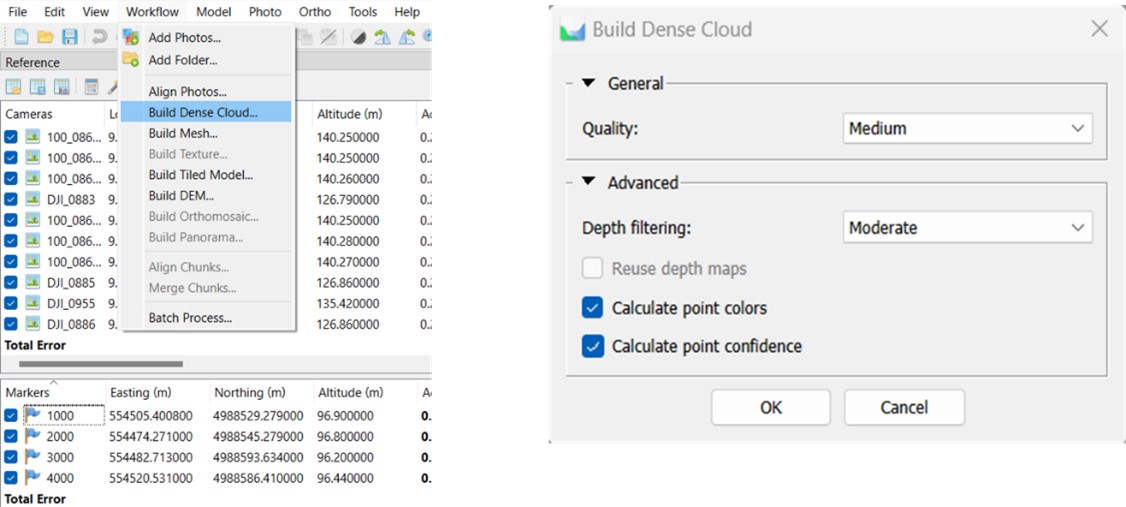
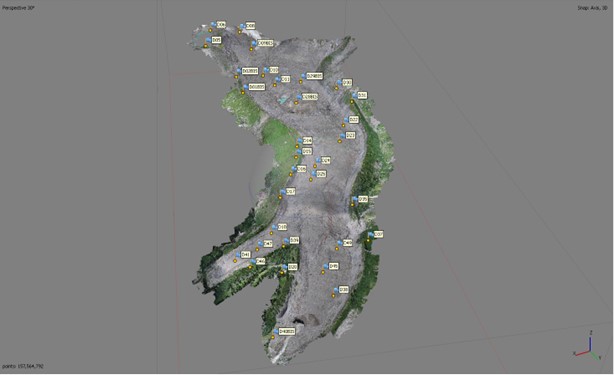
Once computed, the dense cloud can be filtered, subsampled or manually edited.
Create Mesh
Mesh is a three-dimensional digital surface model of the object surveyed. It is made by the triangulation of the points of the dense cloud.
Command: Workflow → Build Mesh
Parameters to be set:
Source data (input dataset):
-
Sparse Cloud
-
Dense Cloud
-
Depht Maps
Surface type:
-
Arbitrary: three-dimensional object
-
Height field: planar surfaces (terrain)
Face Count (faces number):
-
High: 1/5 respect to cloud numerosity
-
Medium: 1:15 respect to cloud numerosity
-
Low: 1:45 respect to cloud numerosity
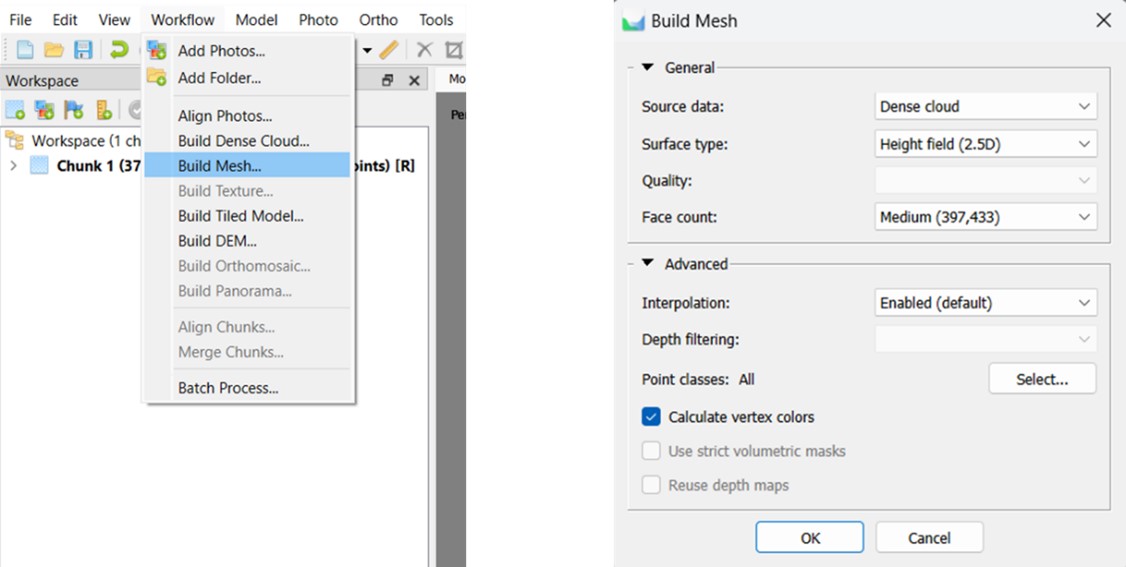
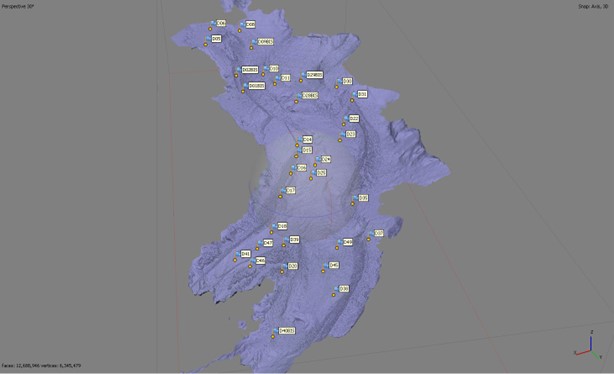
Create DEM
DEM is a grid file (raster) representing surface elevation. It consists of a matrix of regular cells with each cell having a corresponding elevation value. It is generated by rejecting a 3D input data (point cloud, mesh) on a plane.
Command: Workflow → Build DEM
Parameters to be set:
Projection:
-
Geographic
-
Planar
-
Cylindrical
Source data:
-
Sparse Cloud
-
Dense Cloud
-
Mesh
Resolution: Spatial resolution of the final product (cell size)
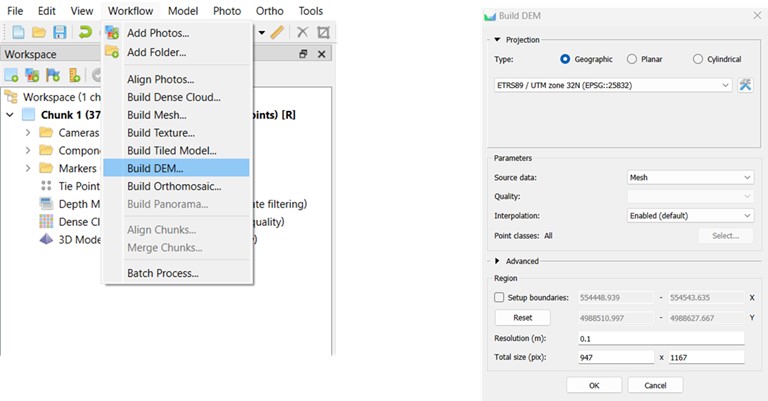
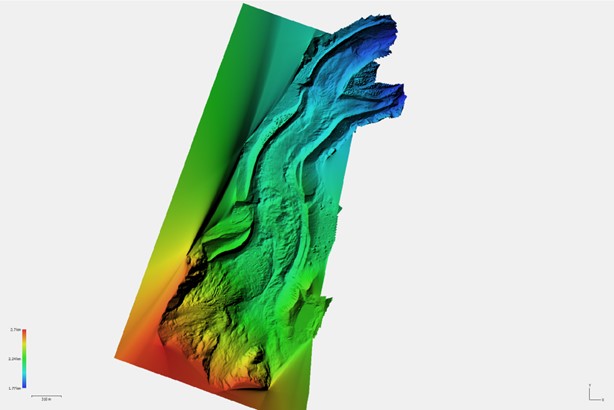
Create Orthomosaic
A georeferenced and orthorectified image of the surveyed area is produced by projecting the 3D surface (DEM, mesh) onto a specific plane and stitching together the individual images.
Command: Workflow → Build Orthomosaic
Parameters to be set:
Projection:
-
Geographic
-
Planar
-
Cylindrical
Surface:
-
Mesh
-
DEM
-
Disabled
Pixel Size: Spatial resolution final of the product
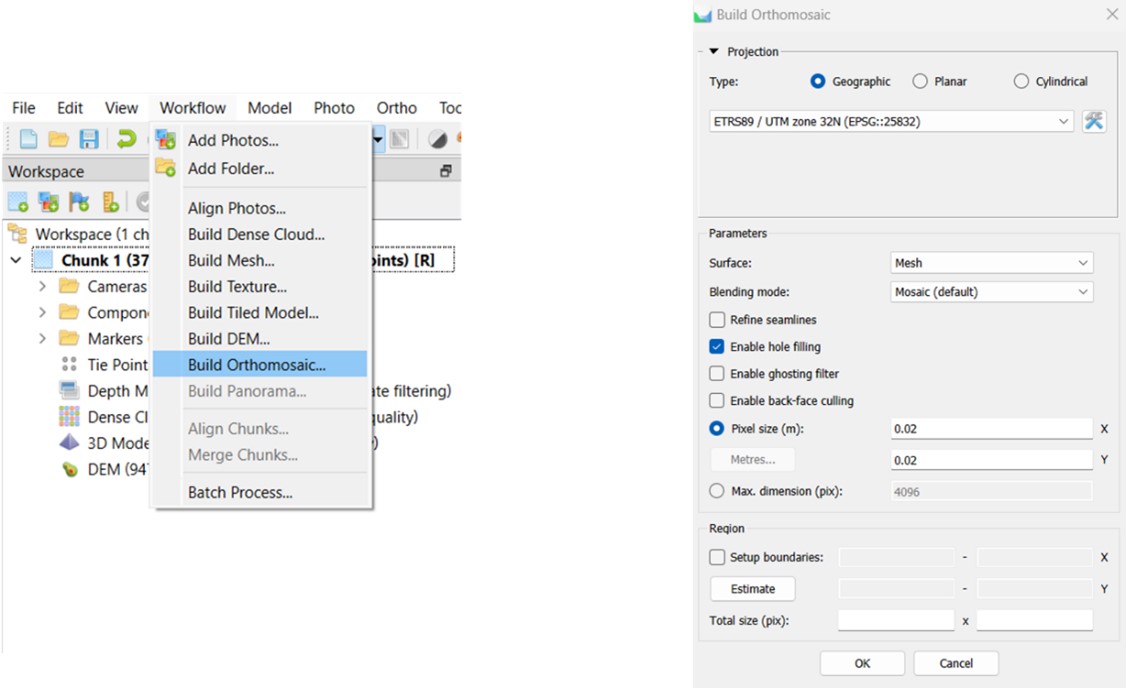
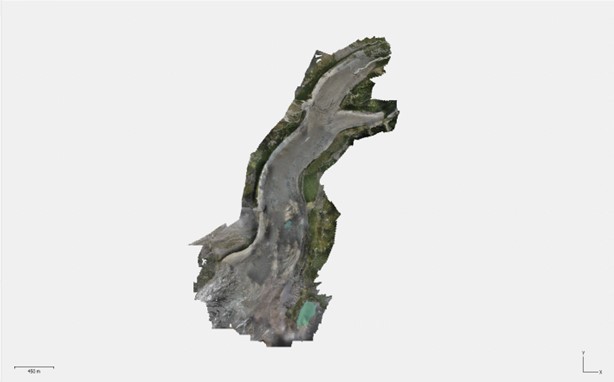
Export Results
As products are generated, they can be exported outside the Metashape project for use in other software environments. It is also possible to generate the Quality Report, a PDF document in which all the results are reported.
Command: File → Export →
-
Export Points
-
Export Mesh
-
Export DEM
-
Export Orthomosaic
-
Generate Report